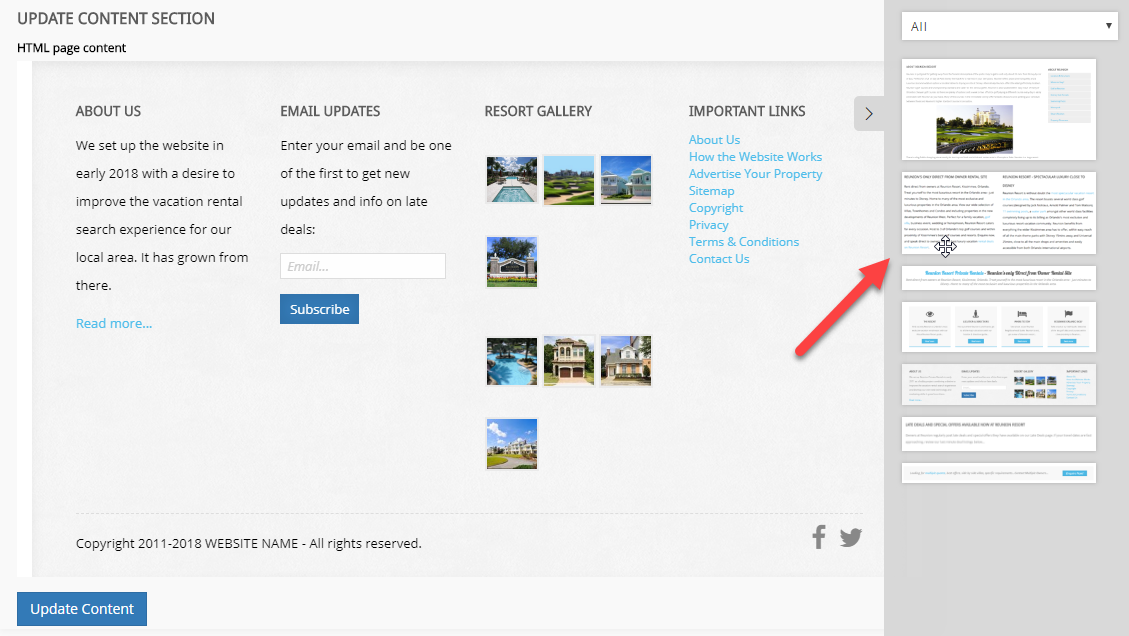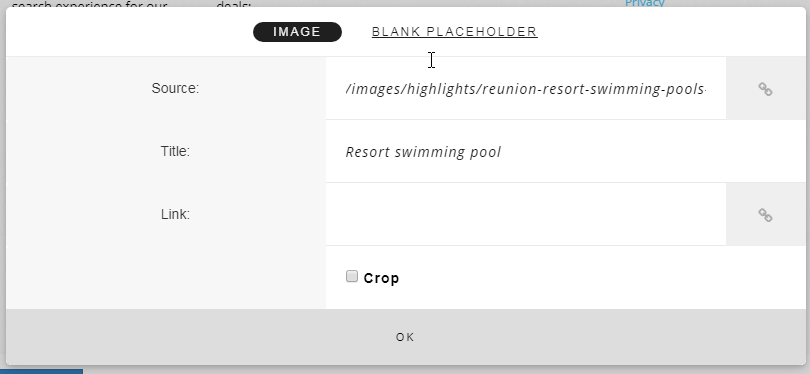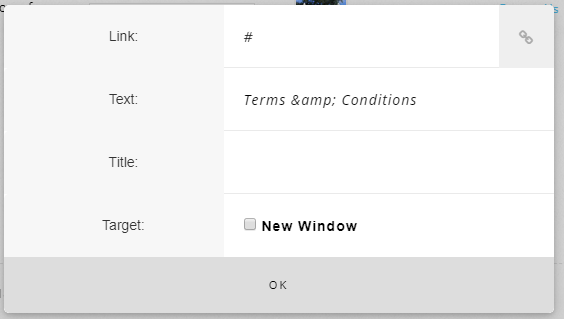Manage Content as an Administrator
Simply login to your user account on your VillaMastr hosted website at [your url] through the /admin/ page.
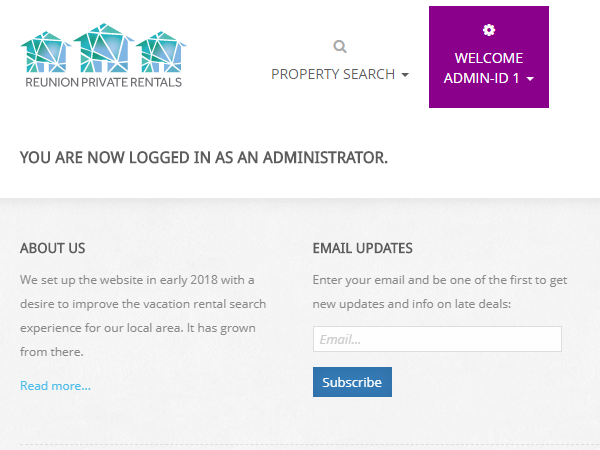
Select Content.
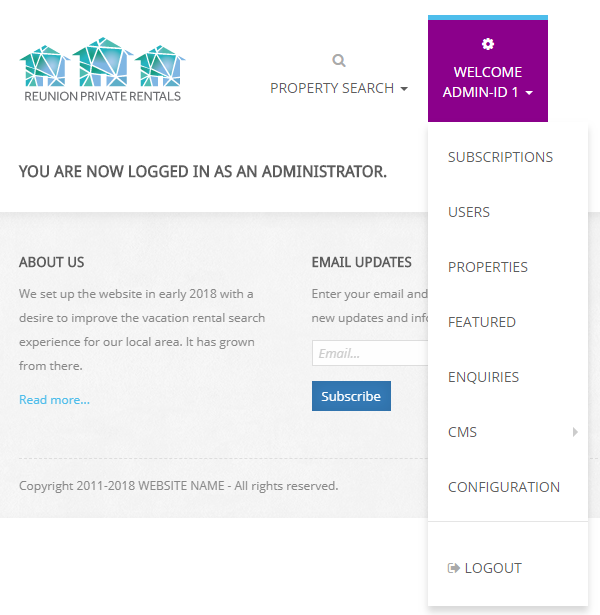
You will be presented with the list of pages that come with every website (and you can change content on).
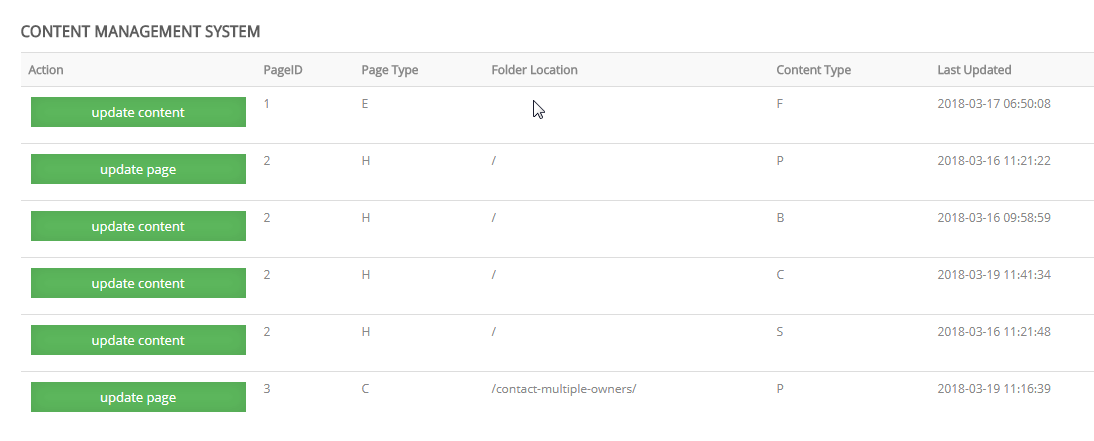
You will see some items of content are pages and some are individual content items within a page. This is because some pages have multiple sections of content you can edit. Other pages have only one. Table headers provide the following information:
- Action - Click appropriate action you wish to make on the item of content
- PageID - The unique reference ID for the page
- Page Type - Whether Every Page (footer section), Home Page, Contact Multiple Owners Page, Search Page, Display Page (this latter item is a generic page tenplate you can use to add new pages to your website)
- Folder Location / URL - The unique page location or url the page resides at
- Content Type - Page Content, Footer, Home Page Banner, Home Page Contant All Owners Banner, Home Page Showcase of Services
- Last Updated - Time Date content last updated
To update existing content click on
On the Update Content Page you will see a
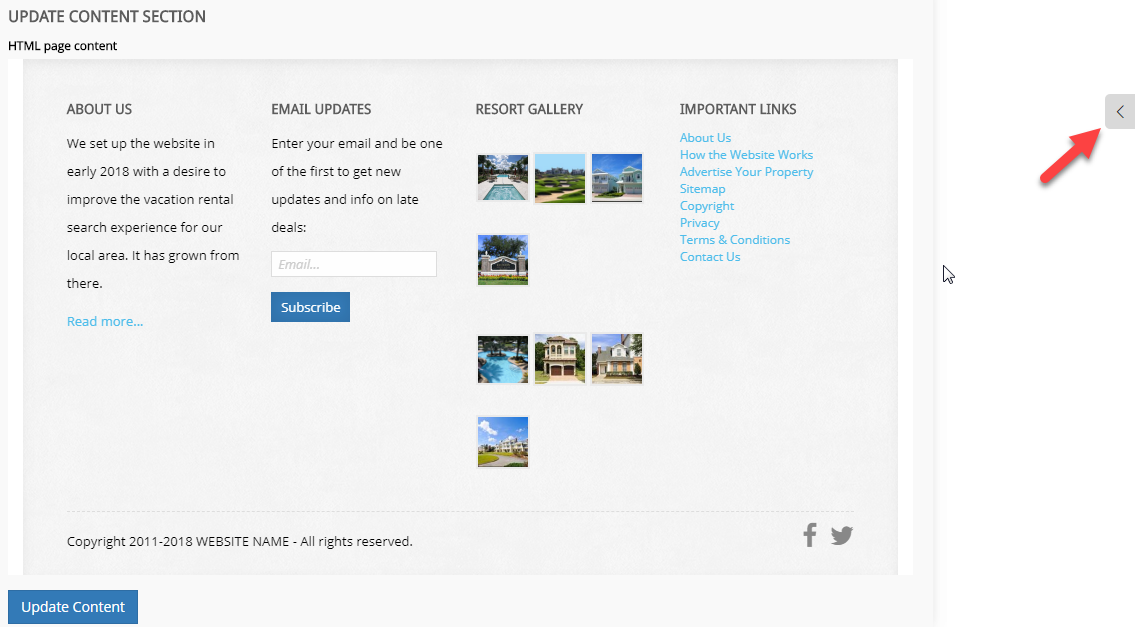
Click on the tab to expose the online content builder.
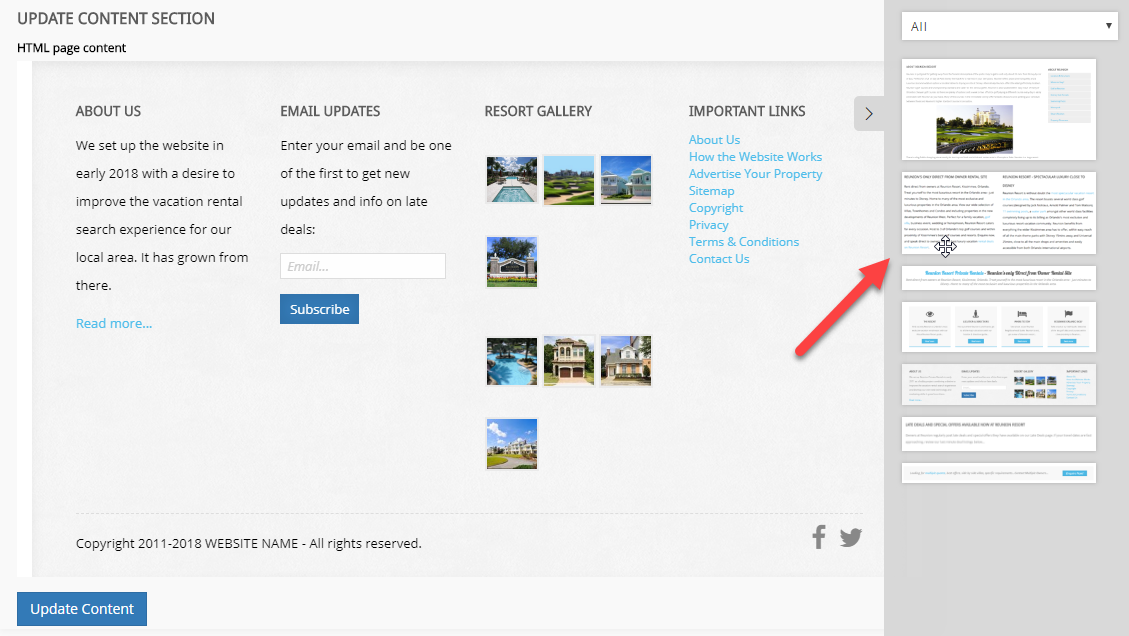
Click somewhere on the